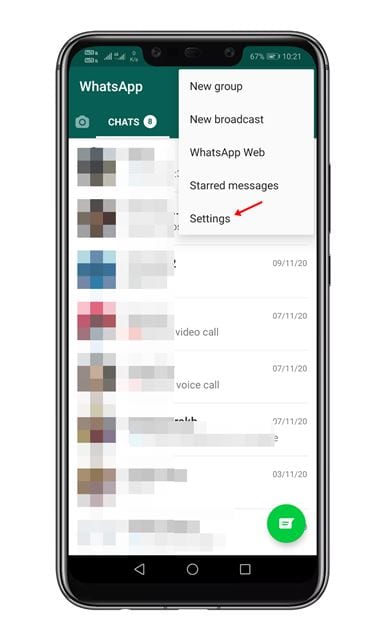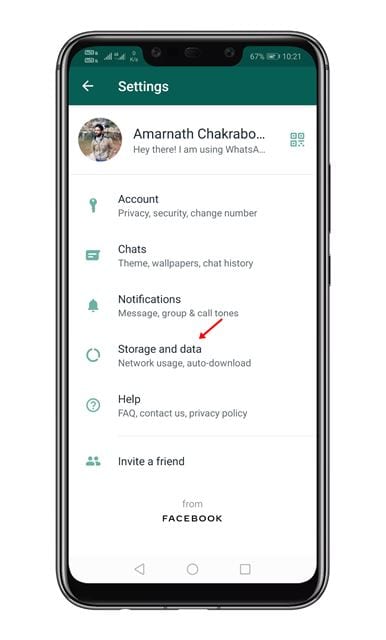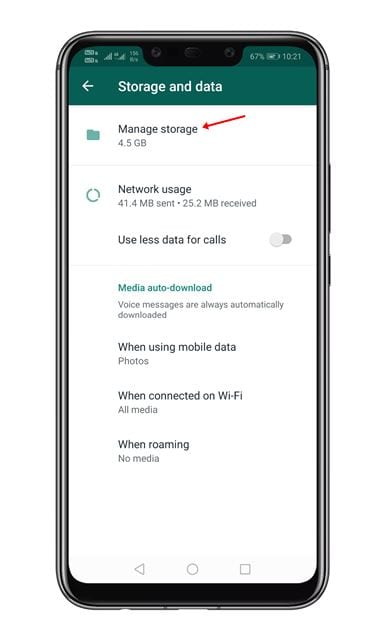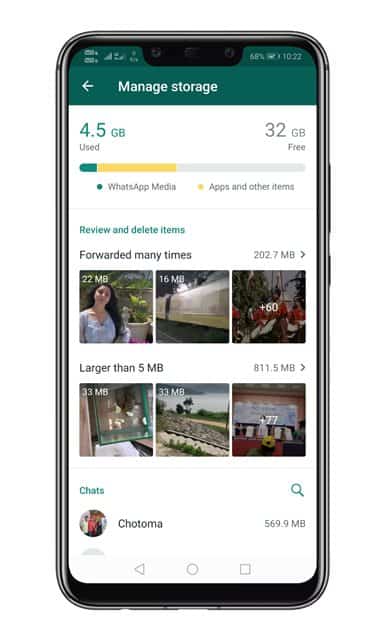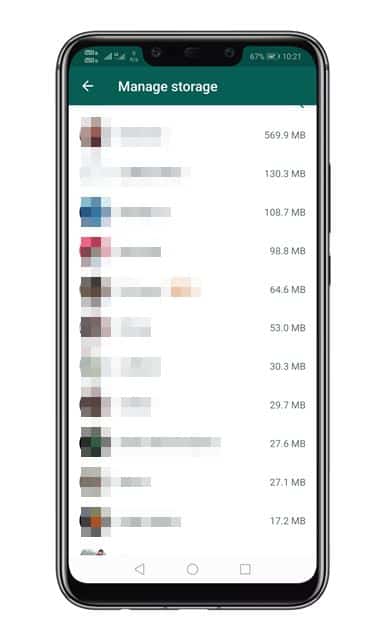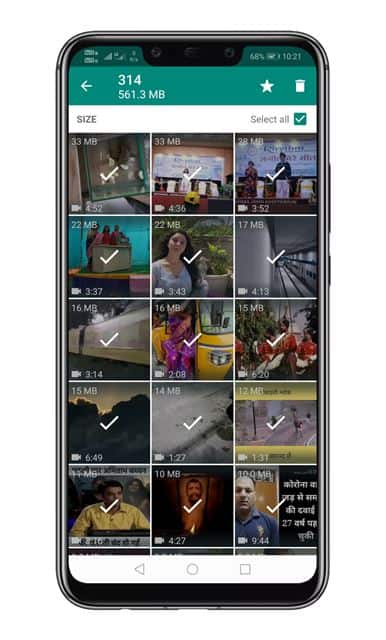Just take a brief look at the WhatsApp folder in your phone’s gallery. You will find thousands of photos & videos over there. To clean up the mess, you can mark all & delete those items, but what if I tell you that WhatsApp offers a better way to manage the files stored within the app? WhatsApp offers a storage management tool, but that’s kept hidden under the settings. The new feature allows users to delete images or videos from a particular WhatsApp Chat. The tool lets you easily identify, select, and bulk delete items filling up the storage. The new storage management tool also groups WhatsApp data in categories like ‘Forwarded Many times’, ‘Larger than 5MB’, etc. With this feature, users can easily identify and delete content that they don’t need or want any more. Also Read: How to Send Pictures Without Compression on WhatsApp
Use the New Storage Management Tool of WhatsApp
So, in this article, we are going to share a detailed guide on how to use the new storage management feature in WhatsApp. Let’s check out. Note: The method applies to both WhatsApp for Android & iOS. You just need to implement the steps given below on your respective devices. Step 1. First of all, open WhatsApp on your device. Now tap on the three vertical dots and select ‘Settings‘. On iOS, you need to tap on the Settings icon located at the bottom right corner of the screen.
Step 2. On the Settings page, select the option ‘Storage and data’
Step 3. On the next page, tap on the option ‘Manage Storage’
Step 4. Now you will see the storage management feature of WhatsApp.
Step 5. Scroll down and select a contact. It will show you all the media files that you have shared in between.
Step 6. To app offers straightforward cleanup suggestions. You can either choose to delete selected items or can delete items in bulk. However, make sure to preview the files before deleting them.
That’s it! You are done. This is how you can use the new storage management feature of WhatsApp. So, this article is all about how to use the storage management feature of WhatsApp. I hope this article helped you! Please share it with your friends also. If you have any doubts related to this, let us know in the comment box below.